Ever settled in for your favorite show only to find your screen blank or endlessly buffering? It’s frustrating enough to make you consider dusting off that old DVD collection. Don’t worry, though; most IPTV issues have simple fixes. Let’s break it down and get you back to watching without headaches.
Key Points
- Start with simple checks before assuming a major problem.
- Internet speed is often the main culprit.
- Updating your app can solve most issues.
- Verify subscription status to avoid service interruptions.
- Use a reliable provider for fewer headaches.
1. Check Your Internet Connection
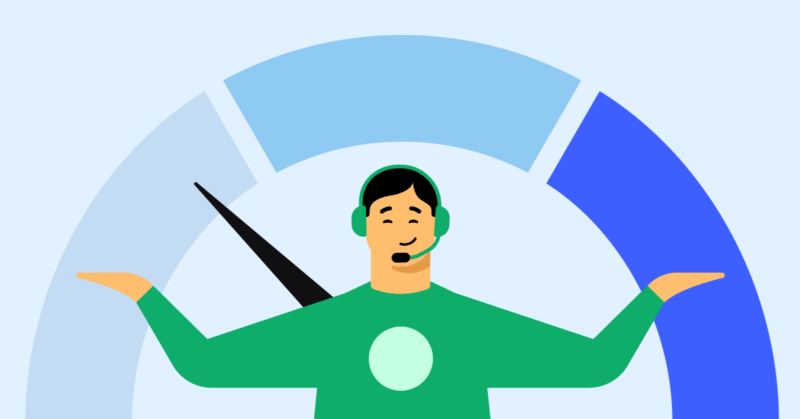
Your internet is the lifeline for IPTV. A slow connection can lead to constant interruptions. Run a quick speed test using your phone or computer. Most services recommend at least 10 Mbps for HD quality and 25 Mbps for 4K. If your internet is too slow, restart your router or contact your provider.
Steps to Verify Internet Speed:
- Open a speed test website like Speedtest.net.
- Compare the results to the minimum requirements of your IPTV provider.
- If speeds are below par, reset your router or try connecting via Ethernet.
- Test again after adjustments to confirm improvement.
Pro Tip:
If your speed fluctuates often, consider upgrading to a more stable connection or using a mesh Wi-Fi system to eliminate dead zones.
2. Restart Everything
Sometimes, the best solution is the simplest. Turn off your device, unplug your modem and router, and wait for a minute before plugging them back in. Rebooting clears temporary bugs and refreshes the connection.
Why Rebooting Works:
- It resets network congestion.
- It clears memory caches on your devices.
- It reestablishes a fresh connection with your provider.
Practical Example:
Imagine your router as a crowded highway. Rebooting is like clearing traffic and letting cars flow freely again. The difference is noticeable almost instantly.
3. Update the App
An outdated app causes many problems, including random crashes and slow loading. Go to your device’s app store and check for updates. Keeping the app current ensures compatibility with your provider’s servers.
Benefits of Updating Regularly:
- Fixes bugs that disrupt functionality.
- Ensures compatibility with new features or server updates.
- Improves overall user experience.
If the app refuses to work, uninstall it completely. Then reinstall the latest version. This not only updates the app but also clears corrupted data that might cause problems.
4. Verify Subscription Status

Sometimes, the issue isn’t technical at all. Forgetting to renew your subscription cuts off access faster than you can say “binge-watch.” Log into your provider’s website or app to confirm your account is active.
What to Check in Your Account:
- Renewal date to ensure your plan is still valid.
- Payment history to confirm successful transactions.
- Contact support if there’s an unexplained interruption.
Recommendation:
Opt for automated payments to avoid interruptions in service. Most reliable providers like Nordic IPTV offer this option for peace of mind.
5. Adjust Buffer Settings
Some apps allow you to change buffer settings. Increasing buffer time improves playback, especially for slower internet connections. Look for this option in the app’s settings.
Buffer Tips:
- Start with a 5-second buffer and increase gradually until playback stabilizes.
- Use lower quality settings like SD if your internet is struggling to handle HD or 4K.
6. Check for Server Outages
Providers occasionally experience downtime. Visit their website or social media channels to check for announcements. If the service is down, there’s little you can do but wait.
Why Choose a Reliable Provider:
- Minimal downtime with high server stability.
- Quick resolutions for unexpected issues.
7. Clear Cache and Data
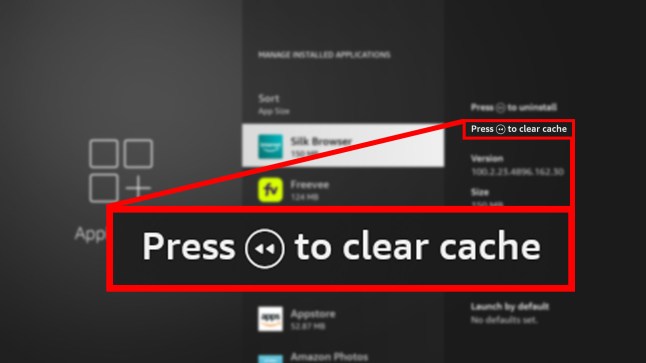
Apps collect data over time, which can clog their performance. Go into your device’s settings and clear the app’s cache. If the issue persists, clear all data, but remember this will reset your app preferences.
How to Clear Cache:
- Go to your device’s settings.
- Select the IPTV app and choose “Clear Cache.”
- For persistent issues, choose “Clear Data” to remove all stored information.
8. Device Compatibility Issues
Older devices struggle to handle modern apps. If your IPTV isn’t functioning properly, ensure your device supports the app. For better performance, use a streaming box like Nvidia Shield or an updated smart TV.
Examples of Compatible Devices:
- Firestick 4K
- Roku Ultra
- Smart TVs with Android OS
Pro Tip:
Regularly update your device’s firmware to avoid compatibility issues with new apps.
9. Use a VPN
Geographical restrictions sometimes block access to content. A VPN bypasses those restrictions, ensuring smooth access to your provider’s service.
Benefits of Using a VPN:
- Protects your privacy while browsing.
- Provides consistent access to geo-restricted content.
- Enhances security on public Wi-Fi networks.
Ensure your VPN has high speeds to avoid additional buffering. Paid VPNs like NordVPN or ExpressVPN are more reliable than free options.
10. Contact Support

When all else fails, contact your provider’s customer service. A reliable provider offers 24/7 support. Be ready to share details about your device and the problem for quicker solutions.
What to Provide When Contacting Support:
- The type of device you’re using.
- A detailed description of the issue.
- Steps you’ve already tried to fix it.
Pro Tip:
Take screenshots or videos of the problem to make troubleshooting easier for support staff.
Troubleshooting Checklist
- Is your internet fast enough?
- Have you updated the app?
- Did you check for outages?
- Is your device compatible?
- Have you cleared the app cache?
Final Advice
Streaming issues are frustrating, but most problems are minor and easy to fix. Regular maintenance of your devices and subscriptions keeps everything working seamlessly. When choosing a provider, reliability matters as much as features.
Get back to watching your favorites hassle-free and enjoy uninterrupted entertainment!


